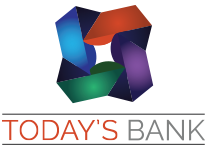Q. What is Today’s Bank Online?
A. Today’s Bank lets you bank anytime, anywhere you have a personal computer or mobile device and access to the Internet. You can check your deposits and loan balances, view transactions that have posted to your accounts, and even transfer between accounts.
Q. How is it safe and secure?
A. Online and mobile banking is safe and secure using Multi-Factor Authentication (MFA) for increased security against fraud. Having a current browser installed is a key and necessary component to keeping your online banking experience and financial information safe and secure. As online fraud continues to evolve, browsers have to become more secure with each release to help ensure your safety. No matter what browser you use, make sure you have the latest version installed.
1. Go to my.todaysbank.com or Download the Today's Bank Go app for Apple or Android.
2. Click "First time user? Enroll now" on the login screen.
3. Enter the information requested on the Enroll screen, and then select Next.
─ Voice or Text Message: Verification codes are sent to your phone.
─ Authenticator app: We can support any authenticator app using manual code entry.
─ Authenticator app: We can support any authenticator app using manual code entry.
─ FIDO Security Key: Use your security key to sign in securely anytime you sign in from a new computer or device.
4. You will be required to set up 2-step verification. Two-Factor Authentication (2FA) is a security feature that helps safeguard your account information when users provide two distinct form of identification.
5. Read the user agreement, and then Click Agree.
6. Create a username and password by entering information in the Username and Password fields, and then
click Next.
6. Create a username and password by entering information in the Username and Password fields, and then
click Next.
7. On your first log in, you will be prompted with your 2FA method. You may create a passcode, and use
biometrics (Fingerprint/Face ID) to access Today's Bank Go for future log ins.
biometrics (Fingerprint/Face ID) to access Today's Bank Go for future log ins.
Q. What is Two-Factor Authentication and why am I asked for a code when I log in?
A. Two-Factor Authentication (2FA) is a security feature that helps safeguard your
account information when users provide two distinct form of identification. It is an
important security tool to help ensure you are the only one accessing your account
information. By entering the code received at your number, the system knows it's you.
When initially setting up 2FA, you will need to enroll a phone number (mobile or landline). Once
this information is entered, you’ll choose one of three options to receive a one-time verification
code:
─ Voice or Text Message: Verification codes are sent to your phone.
─ Authenticator app: We can support any authenticator app using manual code entry.
account information when users provide two distinct form of identification. It is an
important security tool to help ensure you are the only one accessing your account
information. By entering the code received at your number, the system knows it's you.
When initially setting up 2FA, you will need to enroll a phone number (mobile or landline). Once
this information is entered, you’ll choose one of three options to receive a one-time verification
code:
─ Voice or Text Message: Verification codes are sent to your phone.
─ Authenticator app: We can support any authenticator app using manual code entry.
─ FIDO Security Key: Use your security key to sign in securely anytime you sign in from a new computer or device.
Q. Do I need to get a verification code every time I log in?
A. After entering the verification code, if you are logging in from a secure computer or
device, you have the option to select “Don’t ask for code again on this computer.” This
allows you to avoid having to enter a verification code during each login. This option
should never be selected on a shared or public computer.
device, you have the option to select “Don’t ask for code again on this computer.” This
allows you to avoid having to enter a verification code during each login. This option
should never be selected on a shared or public computer.
Q. I received a request for a verification code, but I’m not trying to log in?
A. This is a result of one of two things:
1. You may be using an aggregation service (a site or 3rd party that logs in to online
banking to retrieve your account data) that's prompting the code to be sent behind the
scenes.
2. You may have potential fraud. Thankfully, this is exactly why 2FA is in place. If this
happens (and you are not using any aggregation service), please change your password
immediately.
1. You may be using an aggregation service (a site or 3rd party that logs in to online
banking to retrieve your account data) that's prompting the code to be sent behind the
scenes.
2. You may have potential fraud. Thankfully, this is exactly why 2FA is in place. If this
happens (and you are not using any aggregation service), please change your password
immediately.
Q. Do you offer Touch ID or Face ID?
A. Yes, on devices that are compatible, this feature lets you validate your Mobile Banking session using your fingerprint or by facial recognition instead of a Login ID and password. With this feature enabled, you can easily access our app. Touch ID can be used on supported Android or IOS devices. Face ID can be used on supported IOS devices.
Q. Can I see all of my accounts through Today’s Bank Online Banking?
A. You can view your checking, savings, loan accounts, club accounts, CDs, and IRA accounts through Online Banking.
Q. Can I transfer money between accounts through Today’s Bank Online Banking?
A. Yes, you can transfer funds between accounts or make a payment on your loan.
Q. How can I transfer money to an account I own outside of Today’s Bank?
A. Once enrolled in online banking, you can enroll an external account to transfer funds at another bank. There will be two deposits made to the external account that you will need to verify before the account will appear in the list of accounts that you can use in the Funds Transfer option.